Navigate the App
The AXS App consists of the following screens:
- Profile
- Search
- Your events
- Ticket resale
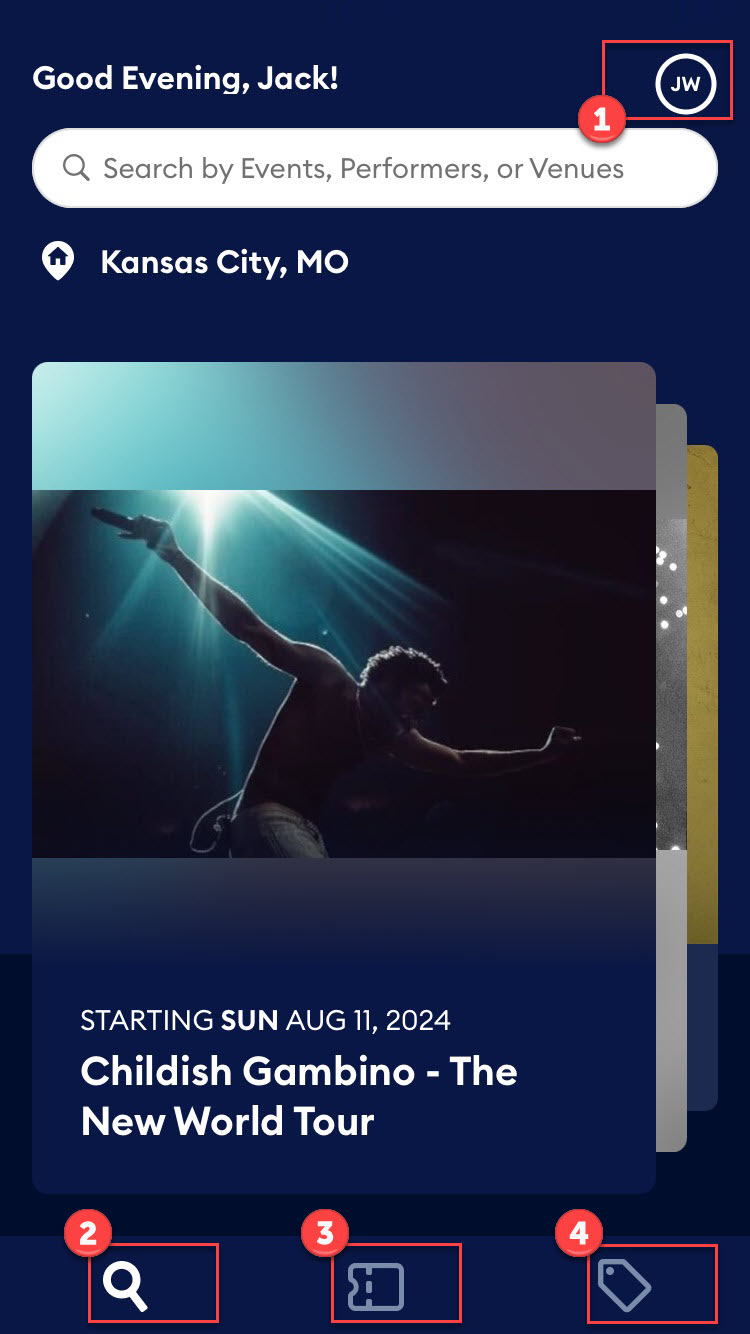
Select the circle button at the top of the app to access your Profile screen. You can select the buttons at the bottom of the app to access the Search, Your Events, and Ticket Resale screens.
Note
The Profile button is hidden when you scroll down the Search screen. Scroll back to the top of the app to view the button.
See the sections below to learn more about each screen.
Profile
Access the Profile screen to view your notifications, order history, settings, or help pages. At the top of this screen, you can access your AXS Mobile ID. You will use this QR code to verify your identity at events.
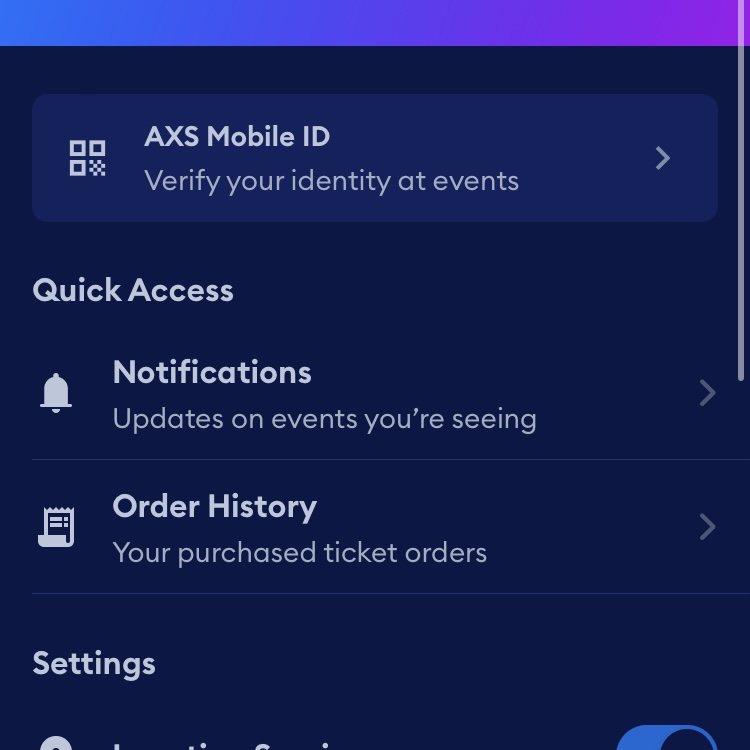
From the Quick Access section, you can view your notifications and order history. These options help you stay up to date on any events you plan to attend, or see the details of the events you have attended.
From the Settings section, you can turn location services on or off, change your home location, and update other settings. Select Account Settings to update your personal information, password, or payment methods. Select App Settings to adjust the appearance of the App. You can also change your Cookie Preferences and Notification Settings.
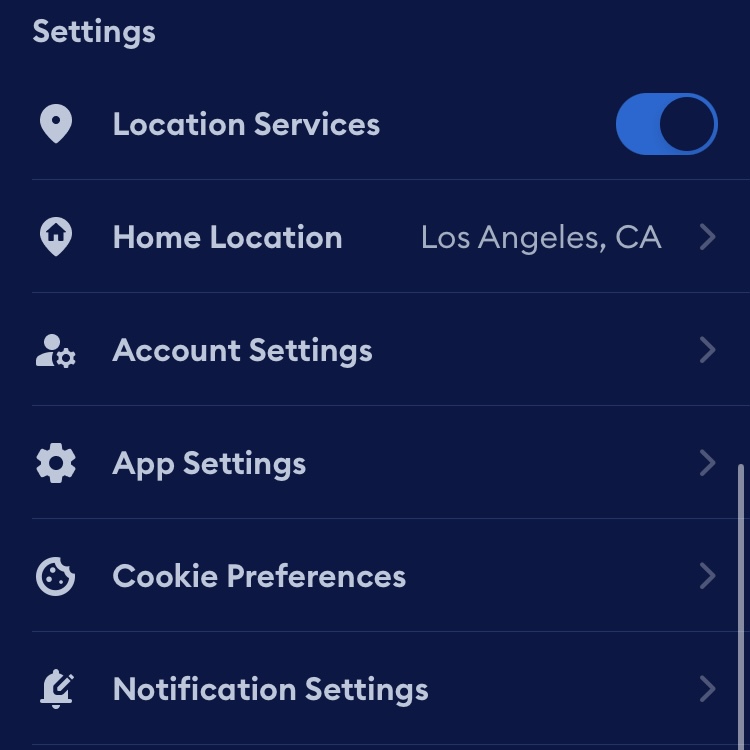
The Help & More section links you to AXS support if you have any further questions. Below this section, you can select Log Out to sign out of the App.
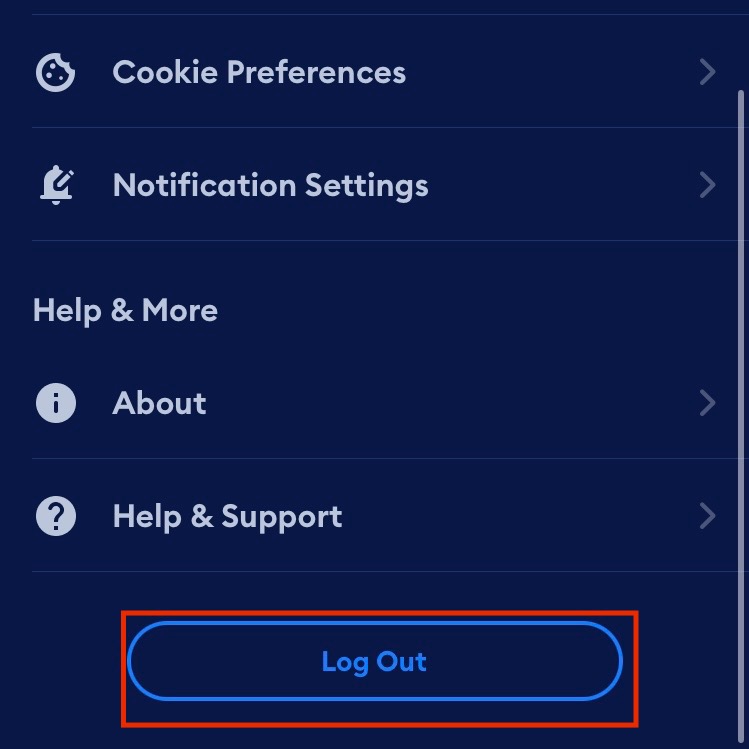
Search
The Search screen allows you to learn more about the AXS events in your area. Directly below the Profile button is a search bar and your home location. See Search for an Event for more information about how to use the search bar. You can select the home location to view the events in a different area.
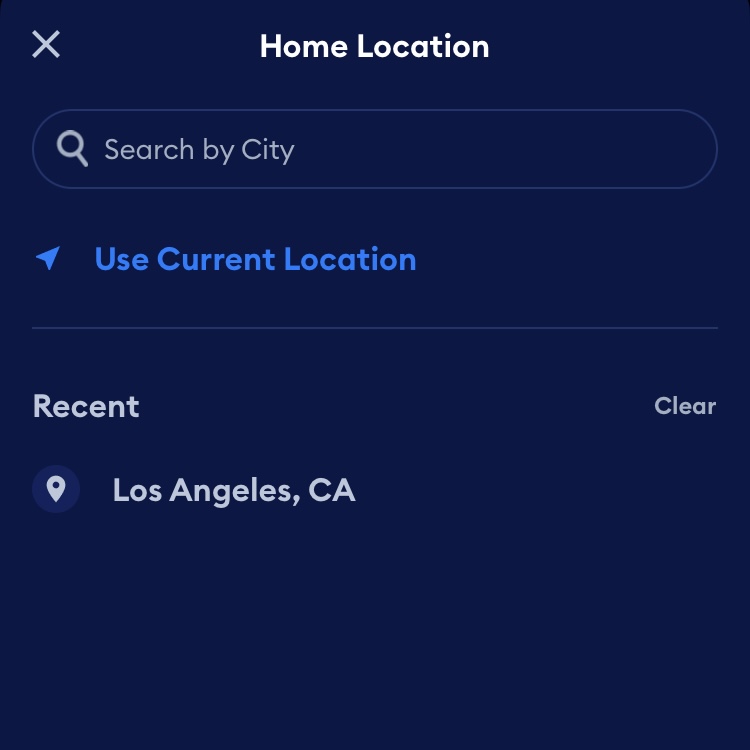
The events in your home location are displayed as a rotating series of cards that you can swipe through. Featured events are displayed toward the top of the App. As you scroll down, you can see your recently viewed events or explore events by genre. If you select a genre from the Explore Event Genres section, the search function is displayed, filtered by that genre.
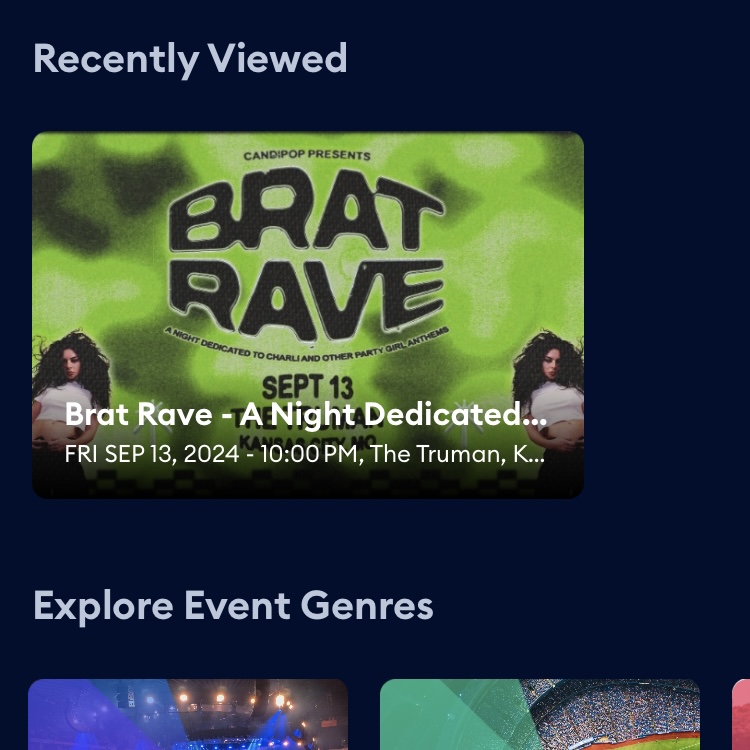
You can use the Discover Events section to filter by events that are happening today, tomorrow, or this weekend. Recently announced events are also displayed in this section. Select the Events Happening drop-down list to filter events by when they happen.
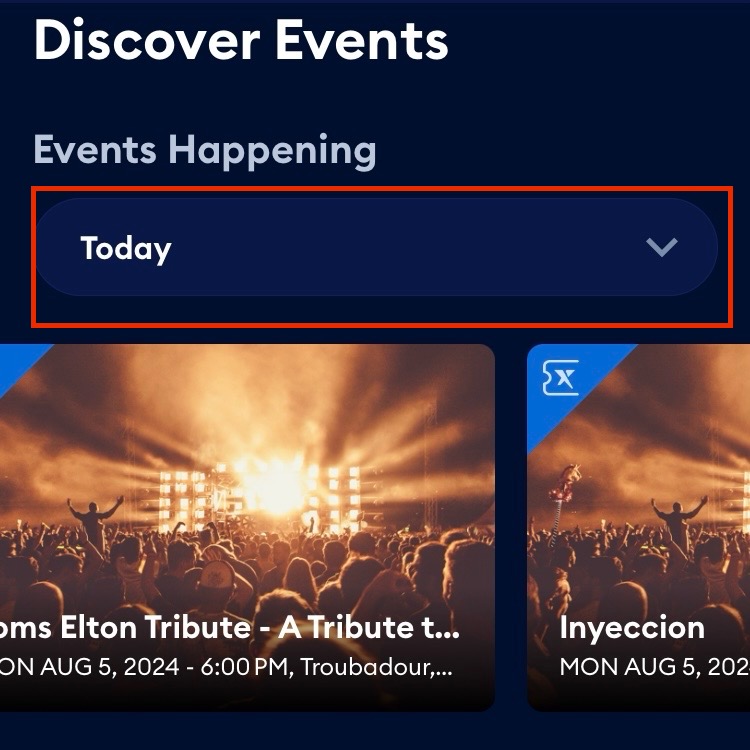
Your Events
The Your Events screen is organized into the following three tabs:
- Upcoming
- Transferred
- Past
You can select these tabs to view more information about those events. The Upcoming tab displays your events in the future. You can also select Find Events to access the Search screen. The Transferred tab displays any events that you have sent to someone else. Finally, the Past tab displays any of your events that have already happened. If you don’t see your events, select Refresh to download the latest event information to the app.
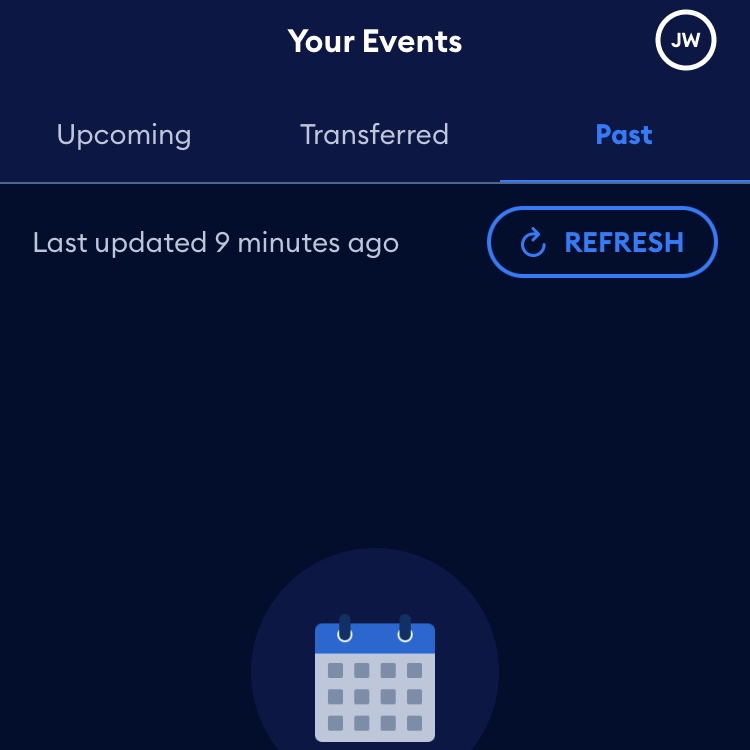
Ticket Resale
The Ticket Resale screen allows you to sell your tickets if your plans change. The screen displays any tickets that you have available to sell, along with instructions on how to sell them.
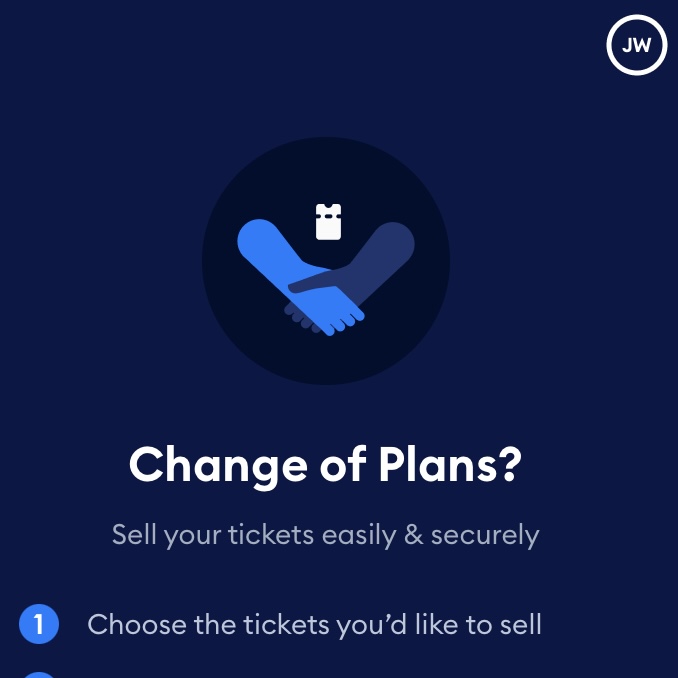
At the bottom of the app, you can select Active Listings to view any tickets you currently have up for sale. Select Sold Listings to view any tickets that you have sold. Select Sales Balance to view any money you have made from your ticket sales and transfer it to your bank account.
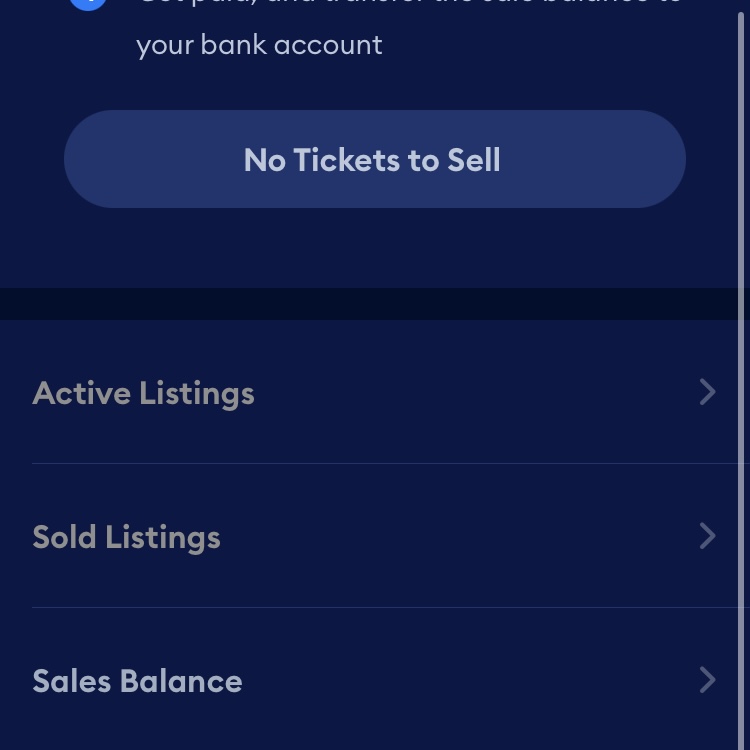
The Active Listings and Sold Listings options are only available when you have tickets for sale, or have sold tickets.